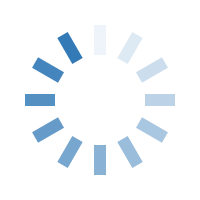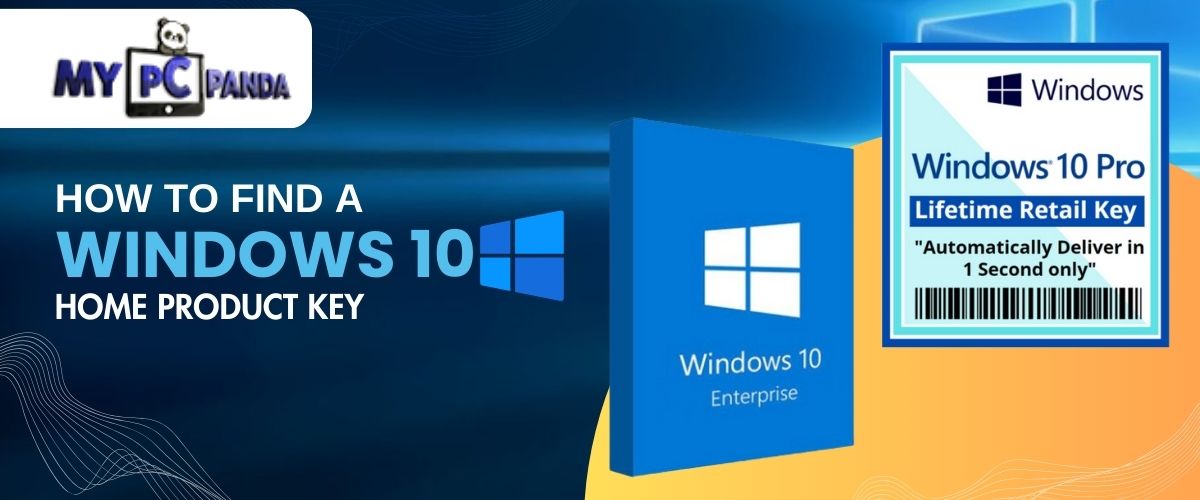How to Find a Windows 10 home Product Key
28 November 2023
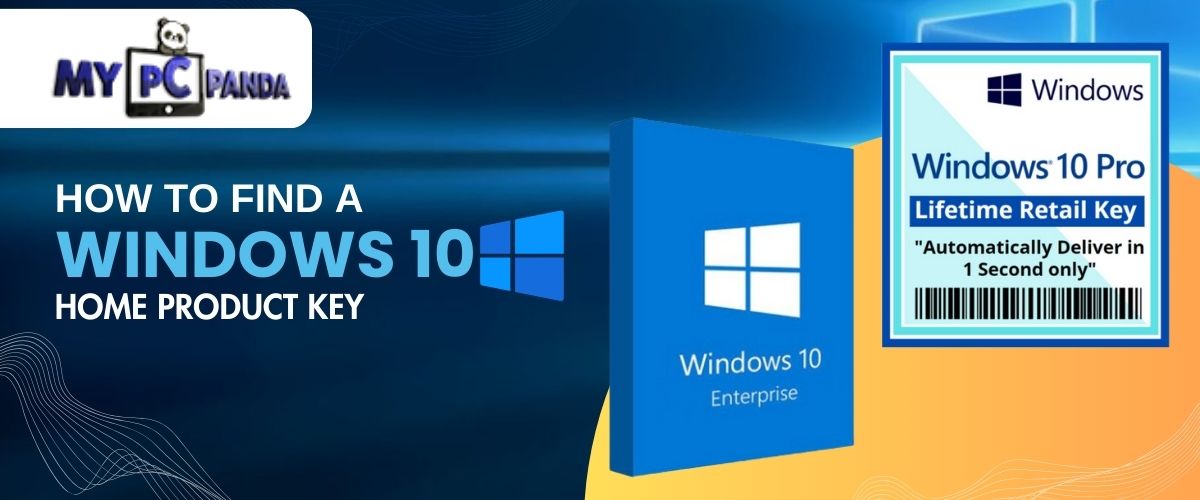
Getting your Windows 10 home product key can be important if you ever need to reinstall your operating system or activate it on a new device. The product key is a 25 Digit unique code that verifies the legitimacy of your Windows 10 installation.
Method 1: Look for it on your computer:
- Check the Sticker:
- For many laptops and pre-built desktops, the Windows product key is often located on a sticker. Look on the bottom of your laptop or the side/back of your desktop computer.
- Check the Documentation:
- If you received a physical copy of Windows 10, the Windows 10 Pro Product key might be on a card or inside the packaging. Check any documentation that came with your computer or the Windows 10 installation media.
Method 2: Retrieve it from the computer:
- Using Command Prompt:
- Press the Windows key + X to open the Power User menu and select "Command Prompt (Admin)" or "Windows PowerShell (Admin)."
- Type in the command: SLMGR /DLI and press Enter.
- Your product key last 5 Digit will be displayed on the screen.
- Using PowerShell:
- Right-click on the Start button and select "Windows PowerShell (Admin)."
- Enter the command: powershell "(Get-WmiObject -query ‘select * from SoftwareLicensingService’).OA3xOriginalProductKey" and press Enter.
- The product key will be shown on the screen.
Method 3: Check on Microsoft Account:
- Linking to a Microsoft Account:
- If you linked your Windows 10 license to a Microsoft account during installation or afterward, you can retrieve it from the account.
- Go to the Microsoft Account website and log in.
- Navigate to the "Devices" section, and under "Windows," you'll find your product key.
Method 4: Using Third-Party Software:
- ProduKey:
- Download and install a third-party software like ProduKey.
- Run the program, and it will display your Windows 10 product key along with other details.
- Belarc Advisor:
- Another option is using Belarc Advisor. Download and install the software.
- After running the scan, it will provide a detailed profile of your system, including the Windows 10 product key.
- Tips and Warnings:
- Be cautious with third-party tools: While tools like ProduKey and Belarc Advisor are generally safe, be cautious about downloading from reliable sources to avoid malware.
- Record and store: Once you find your Windows 10 Home Product Key , record it in a safe place, or link it to your Microsoft account for easy retrieval in the future.
OEM vs. Retail: If you have a retail copy of Windows 10, you can transfer it to another computer. However, OEM (Original Equipment Manufacturer) licenses are tied to the hardware on which they were first installed.